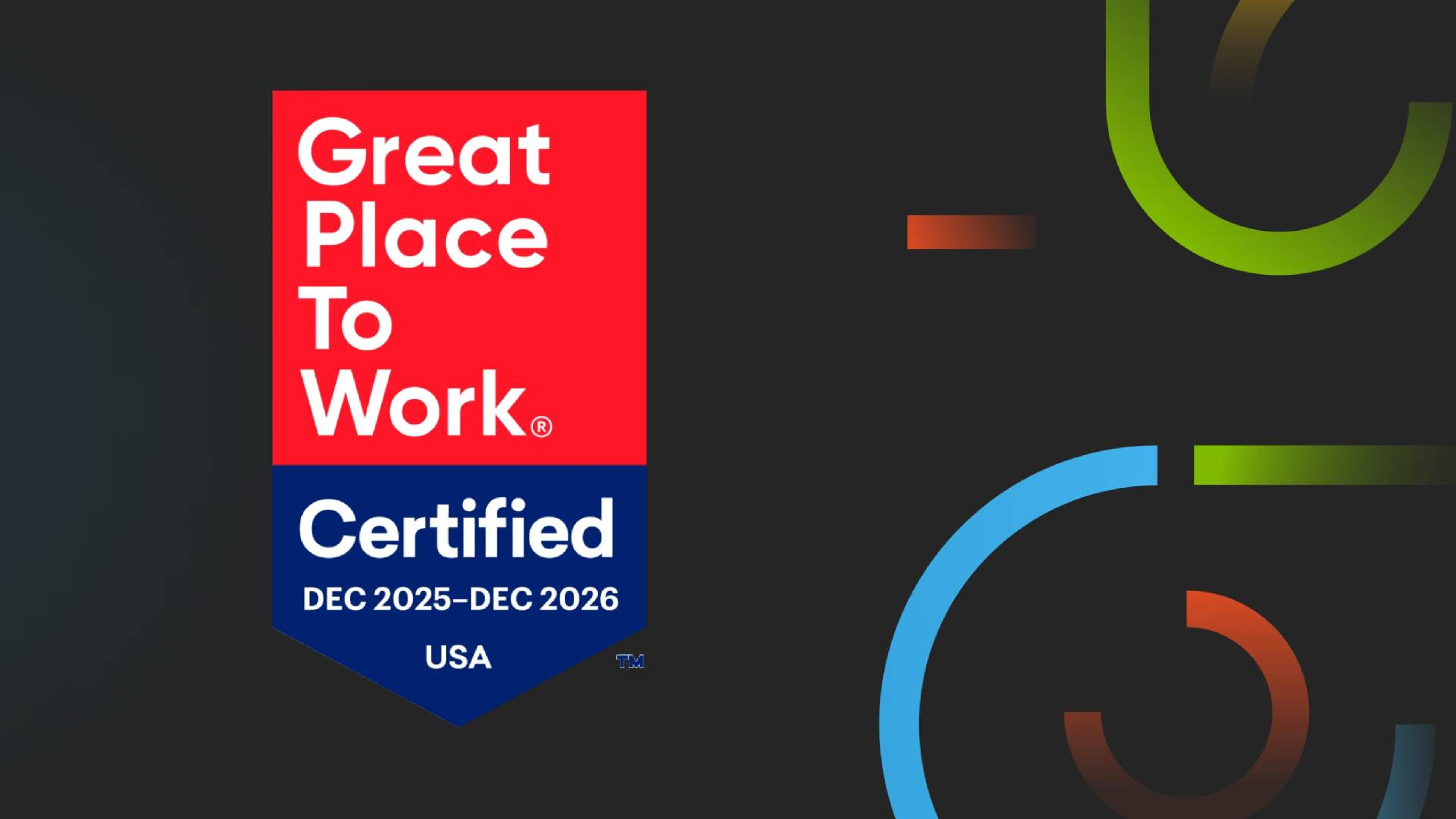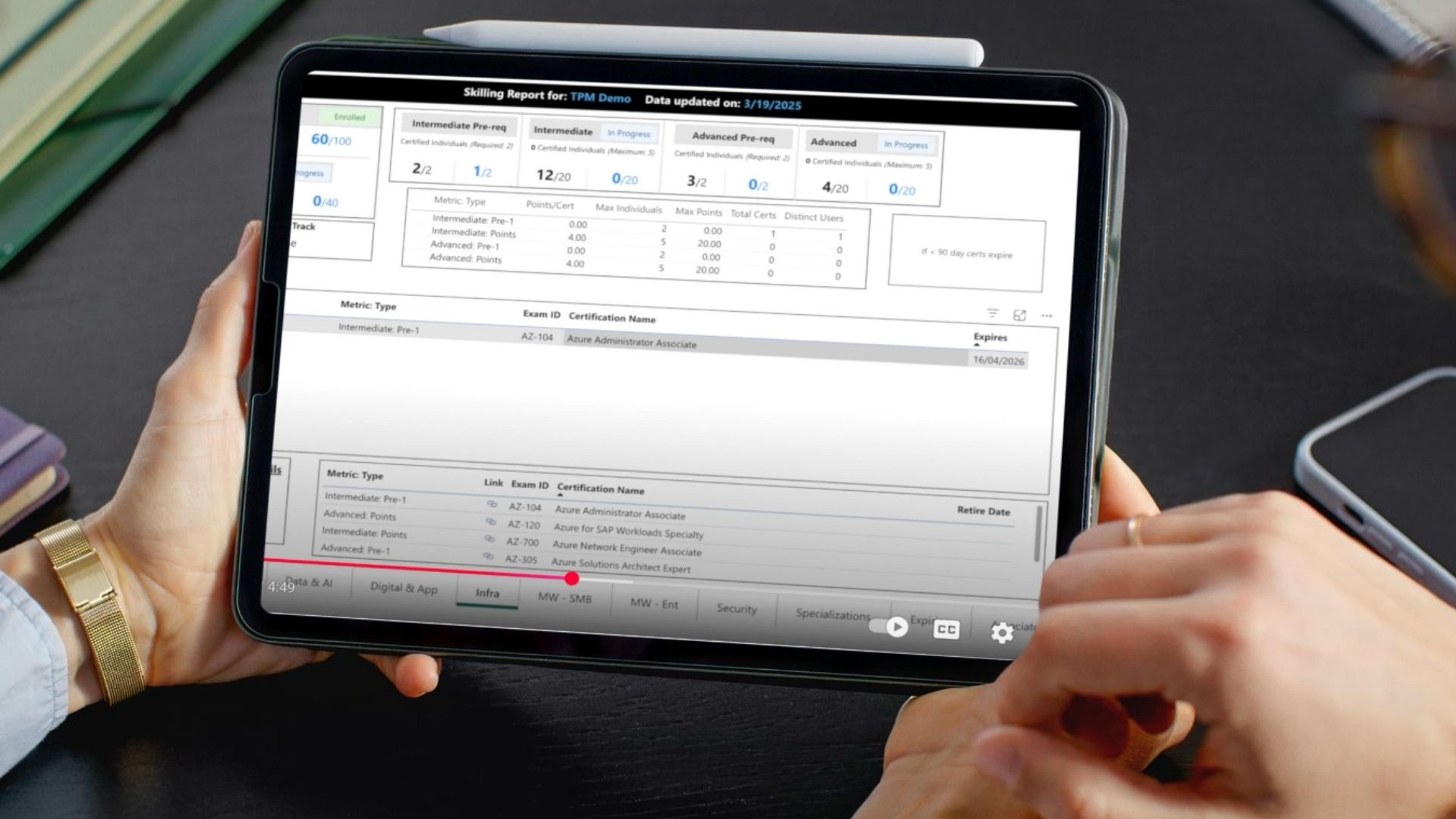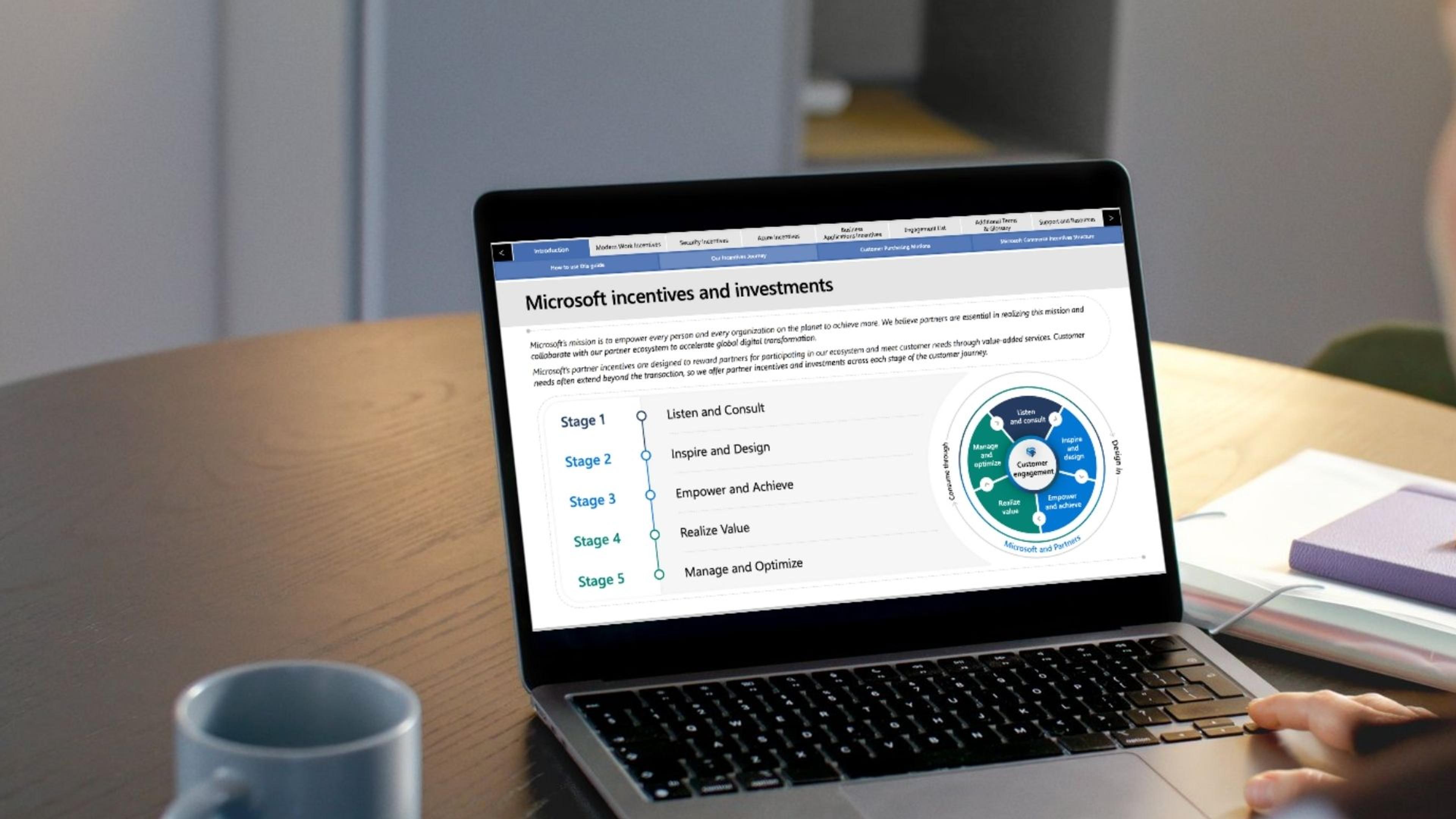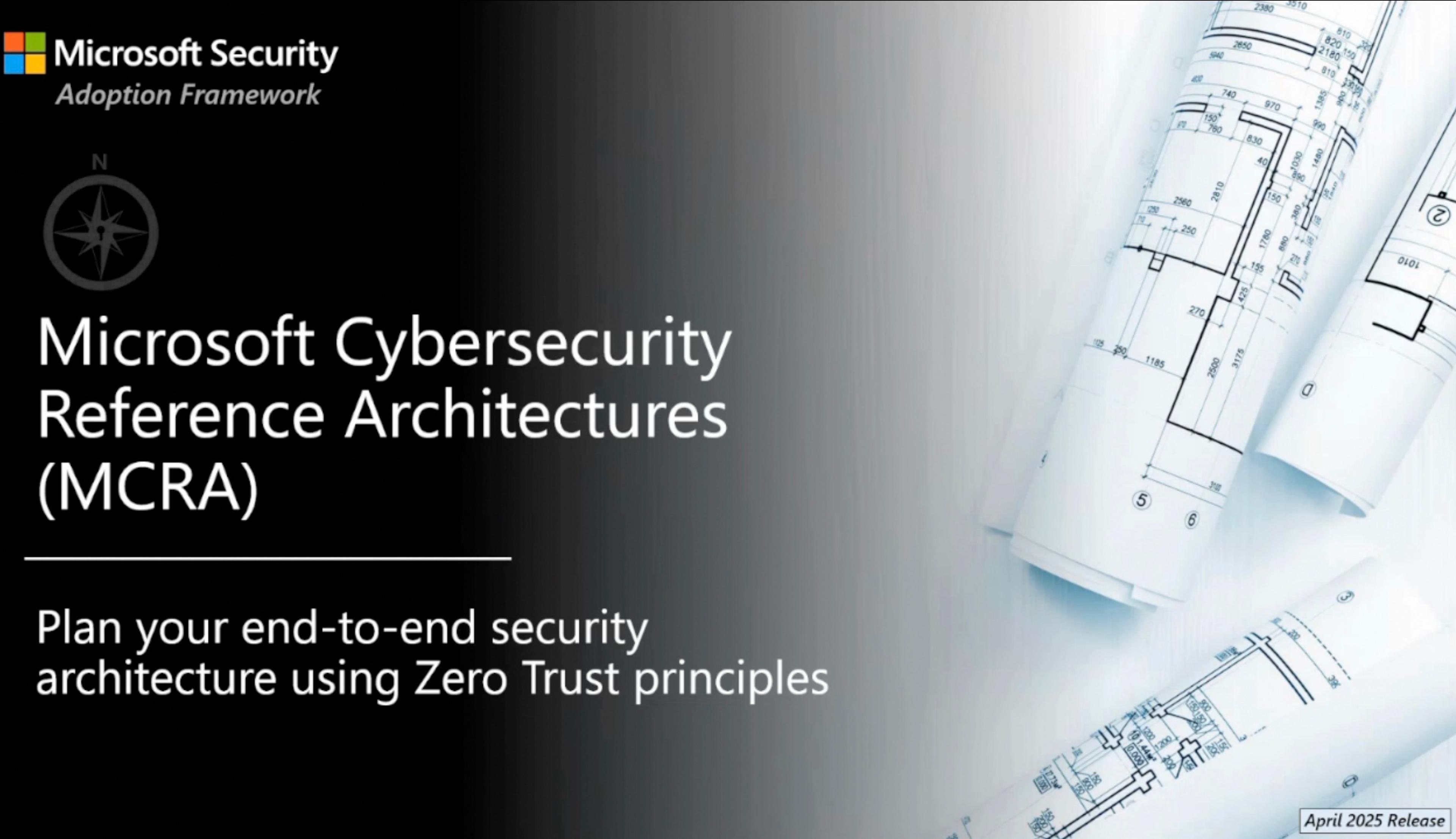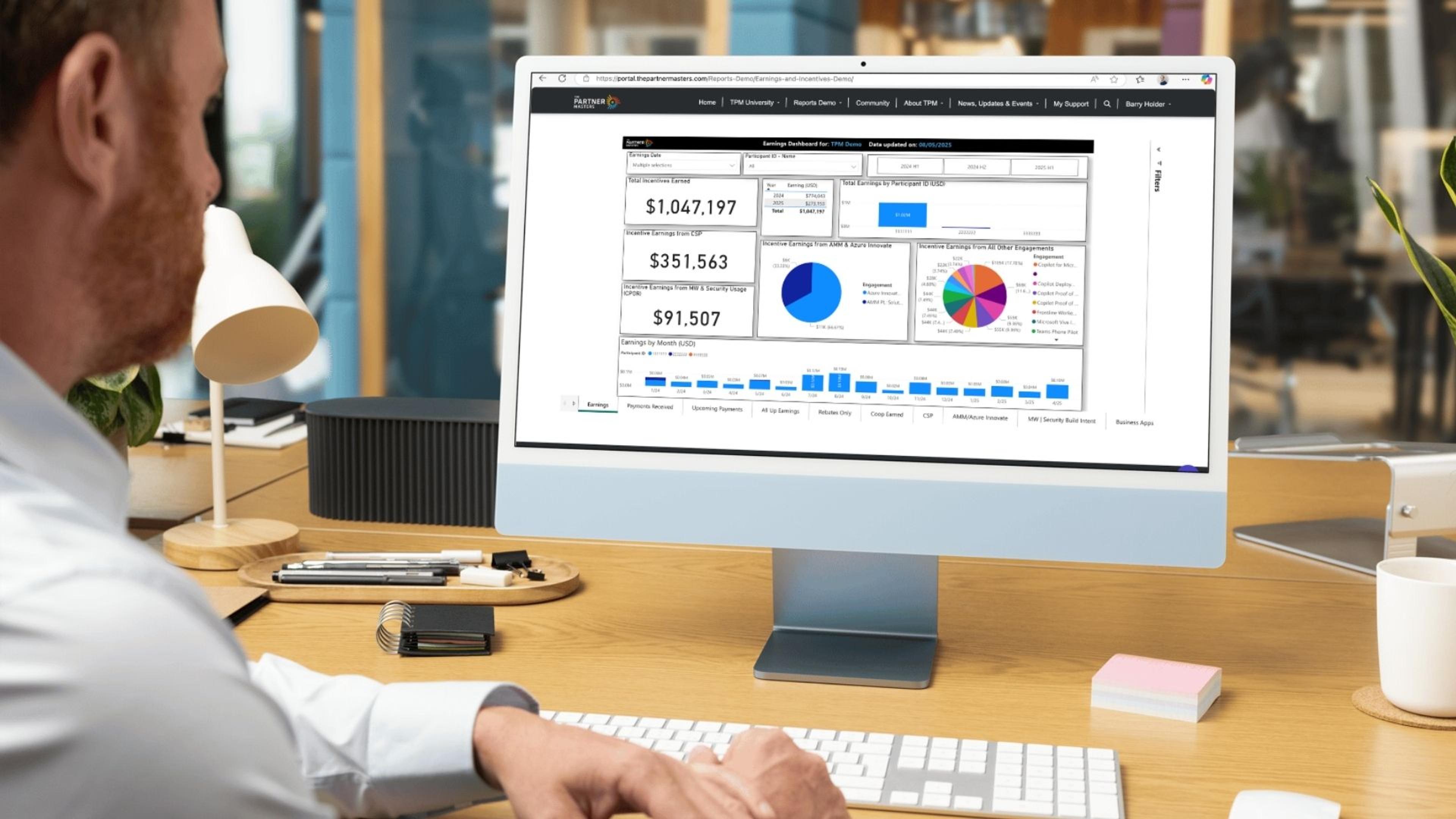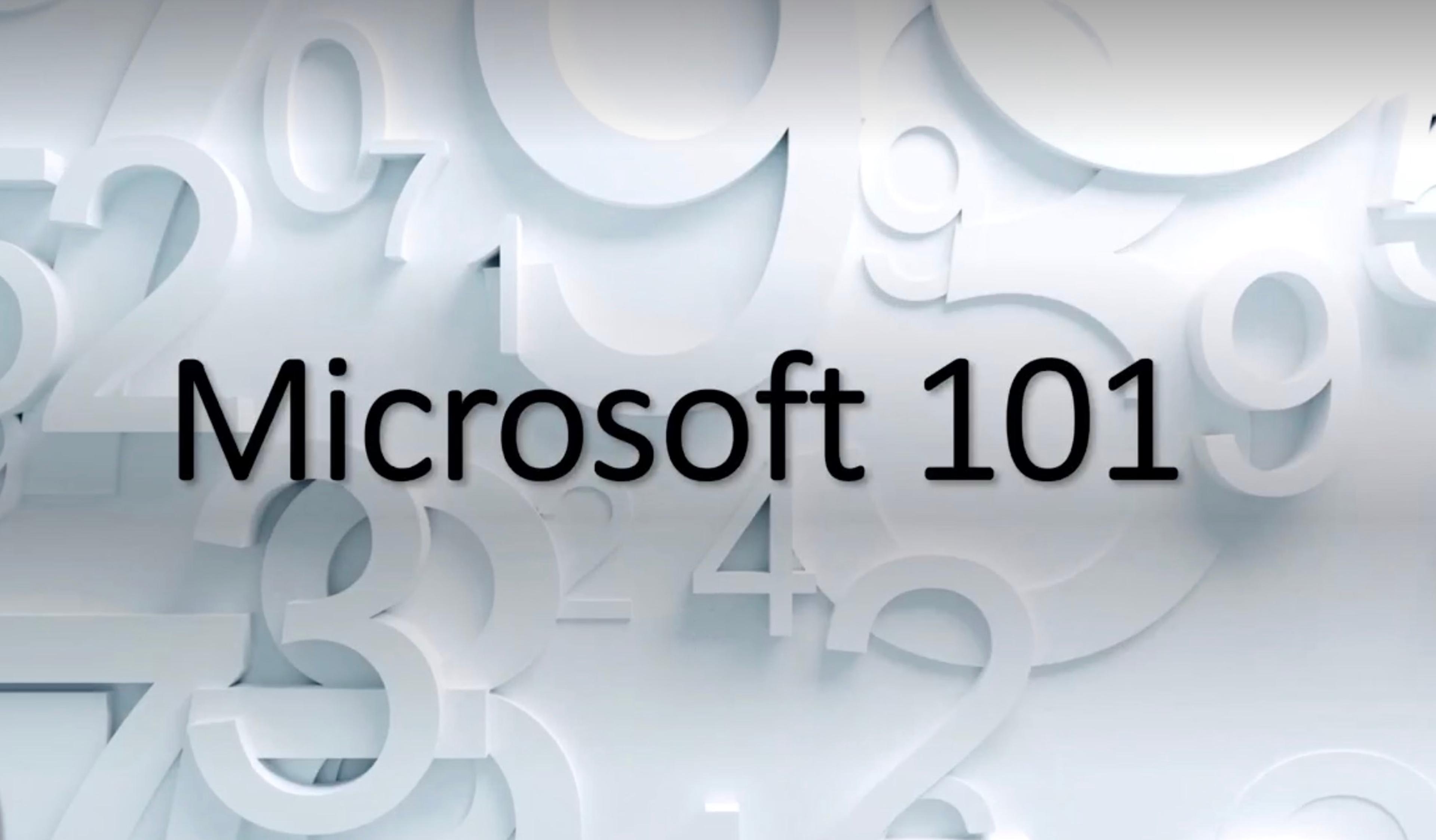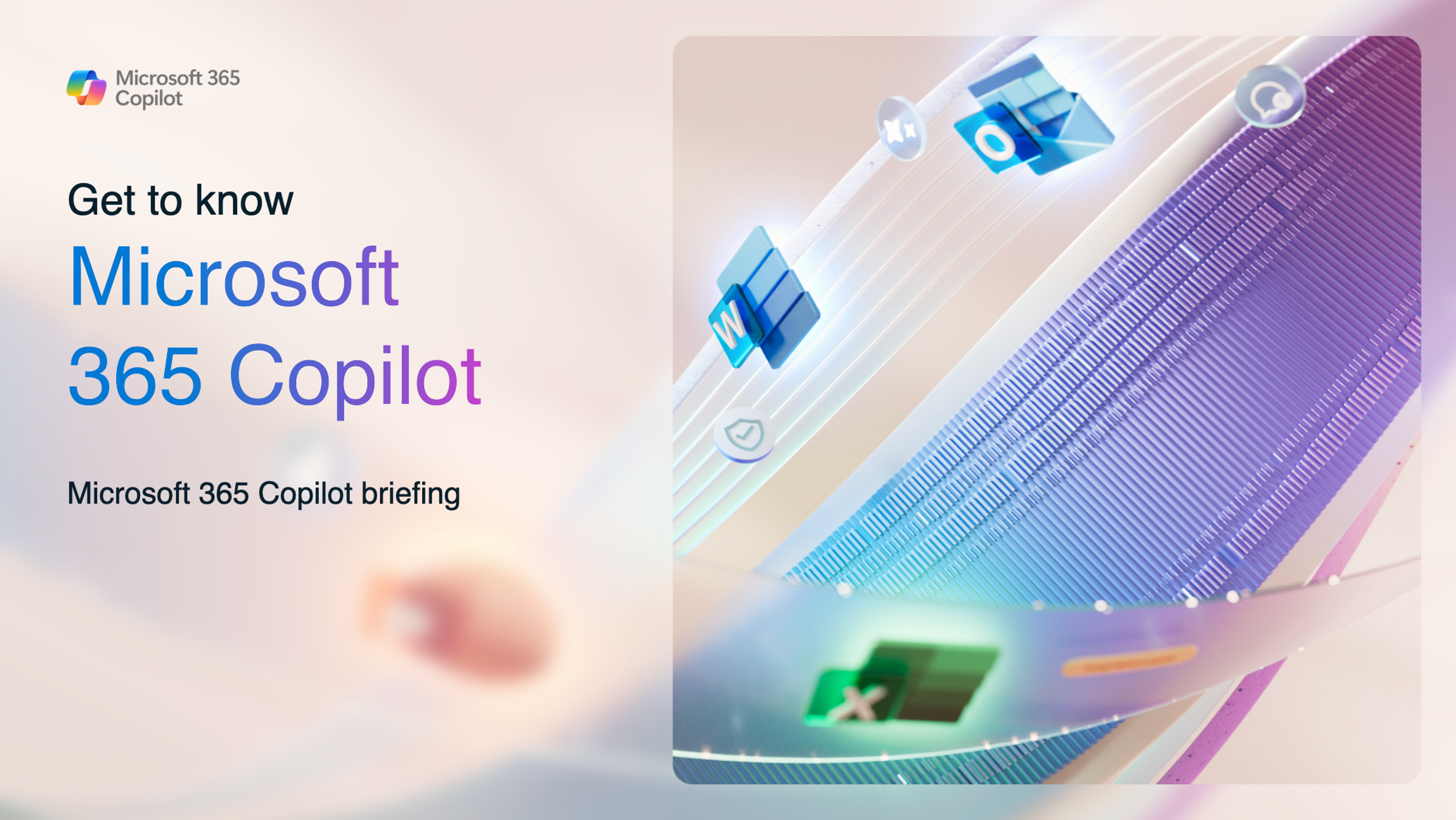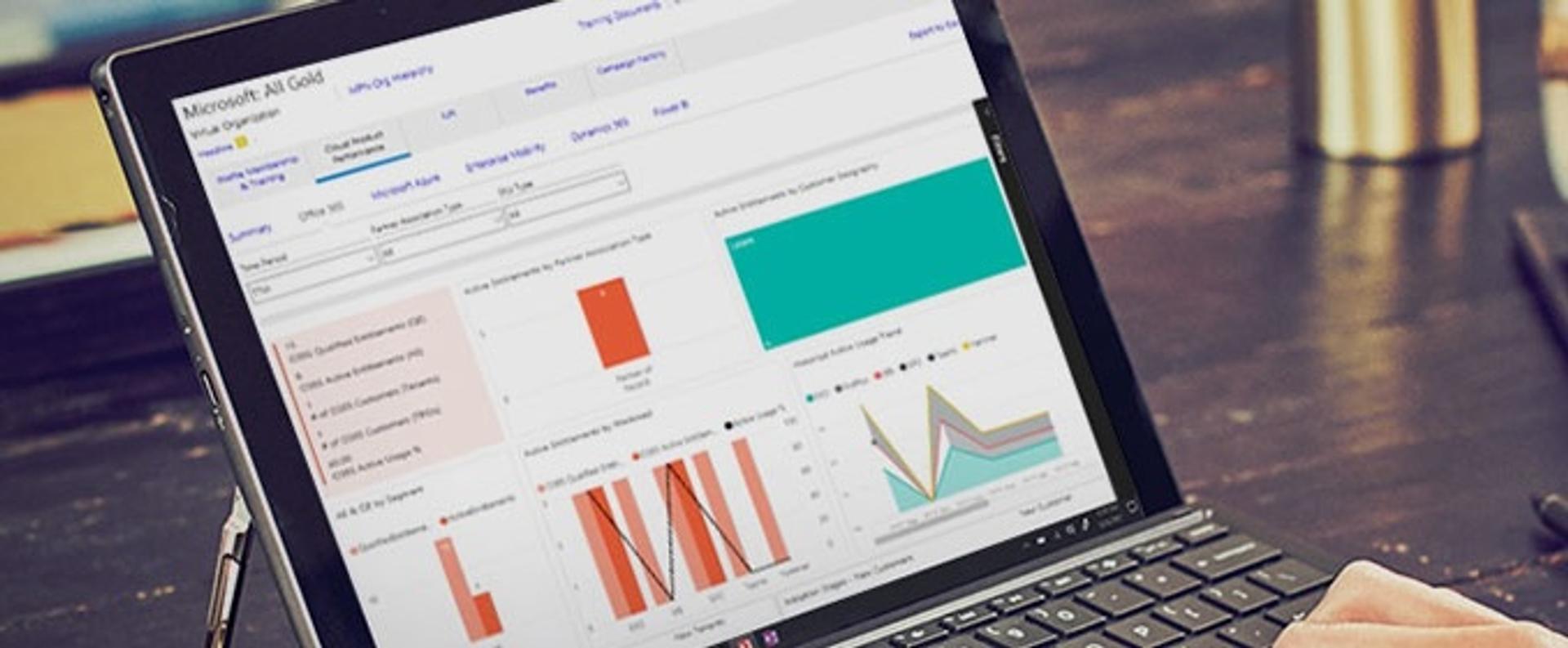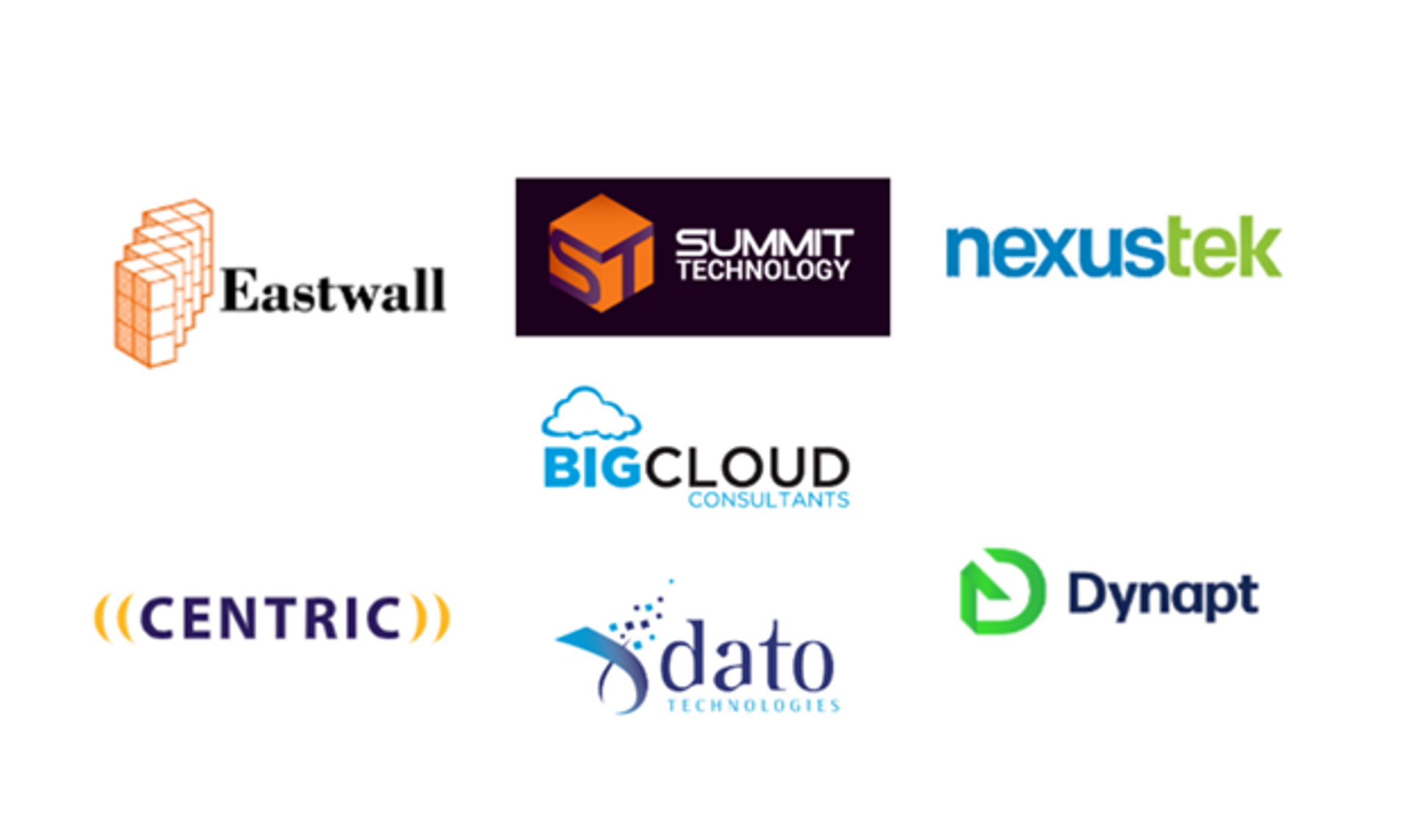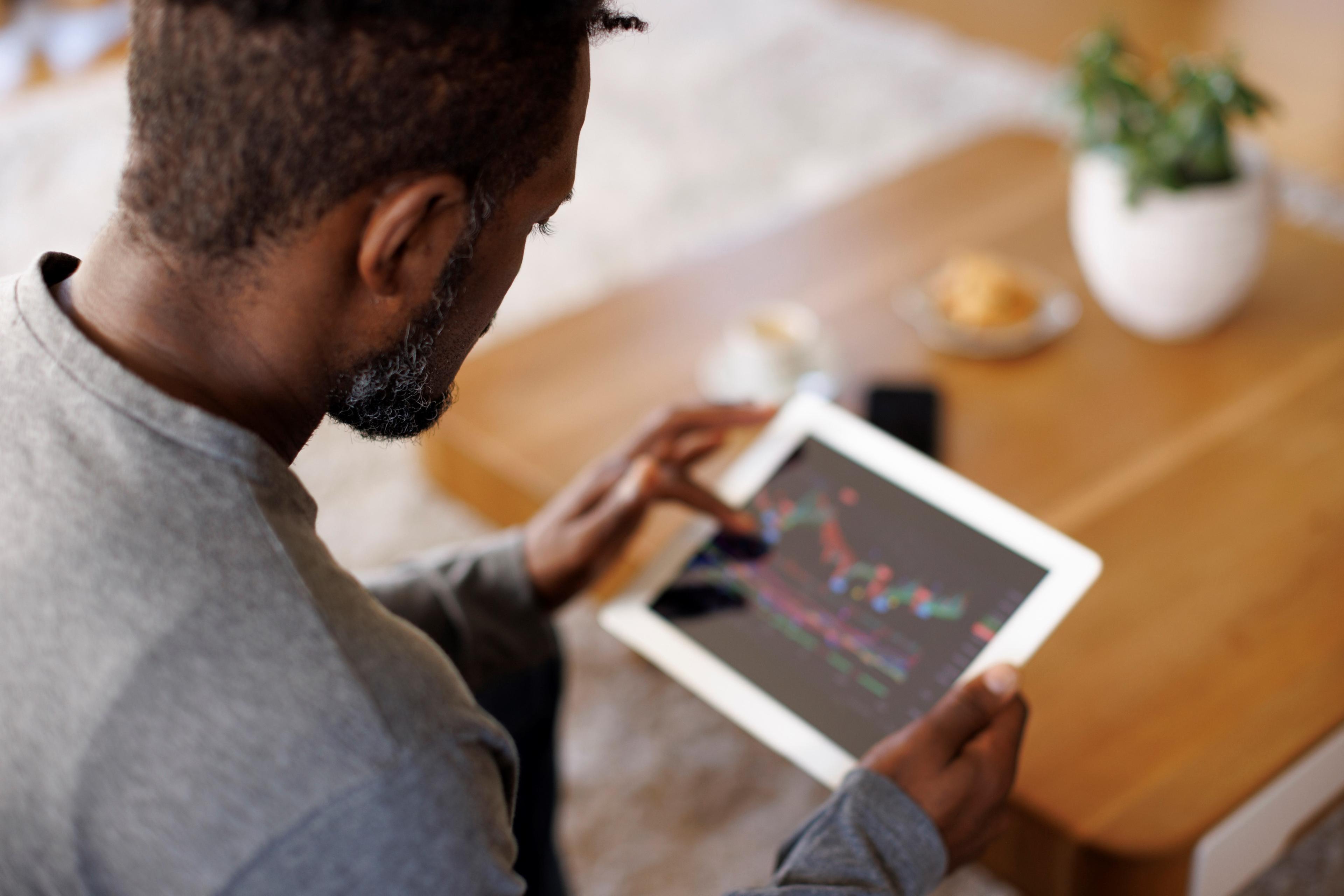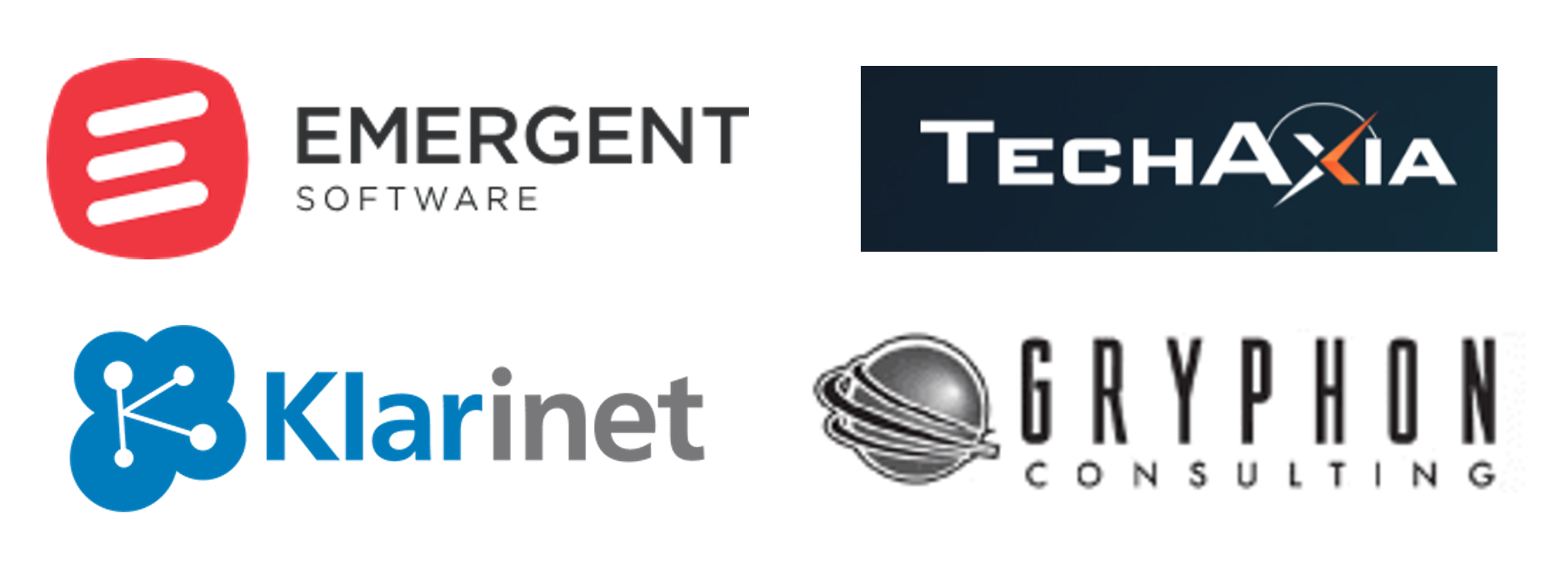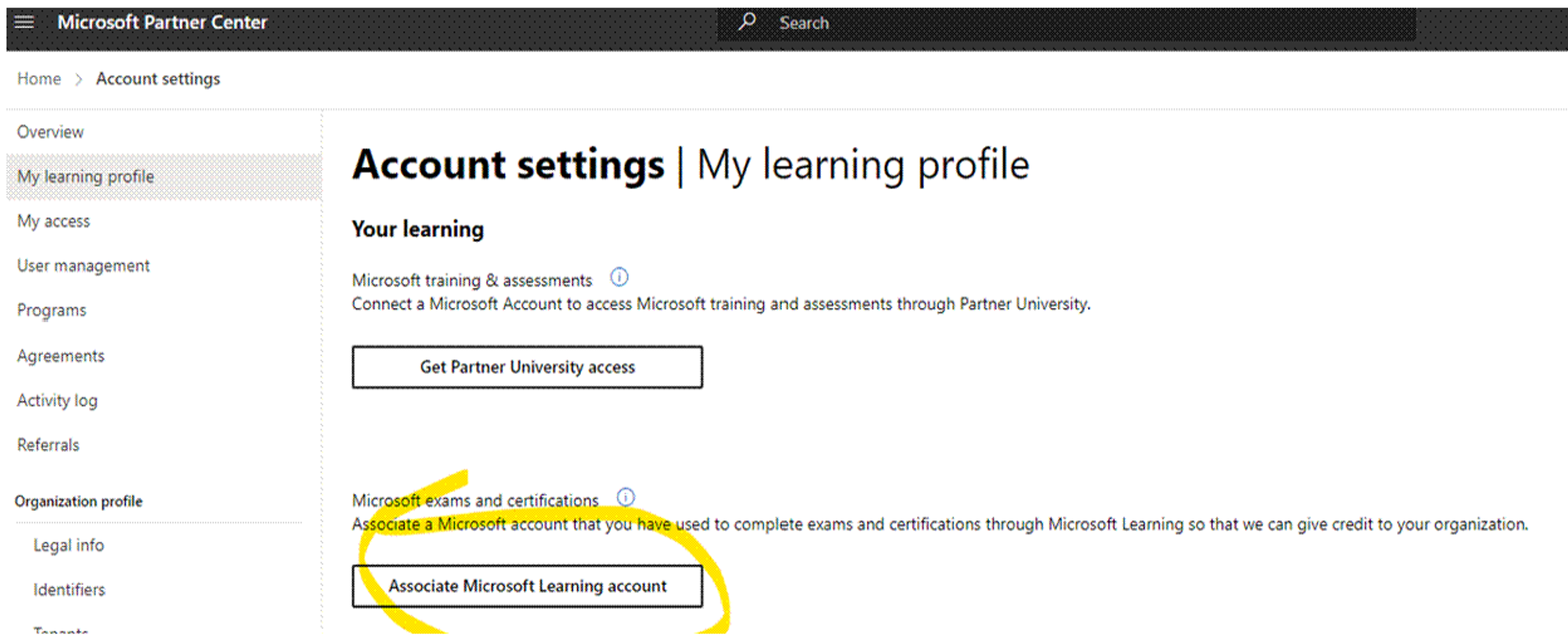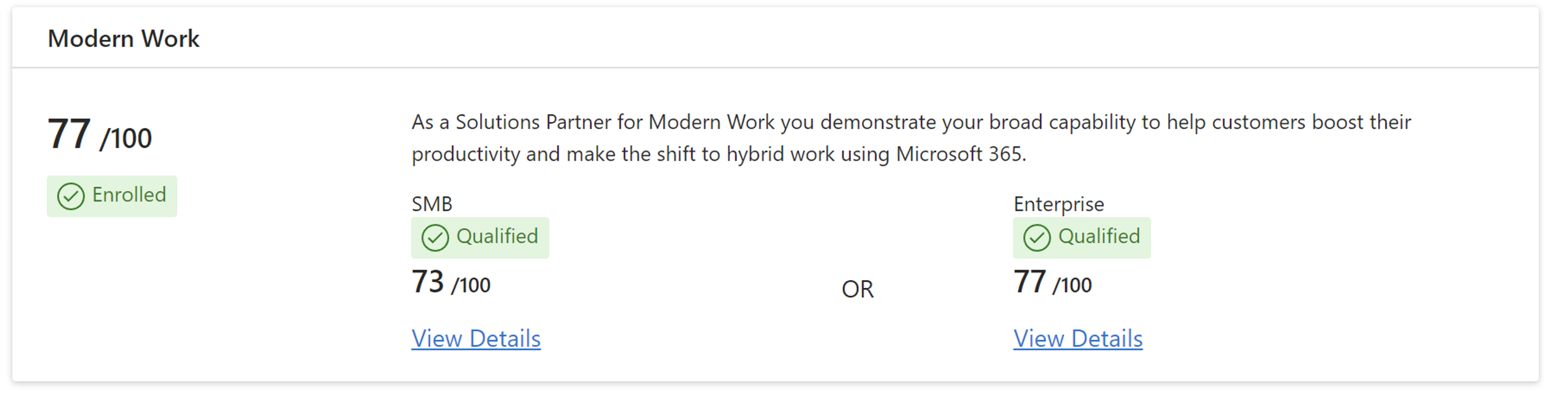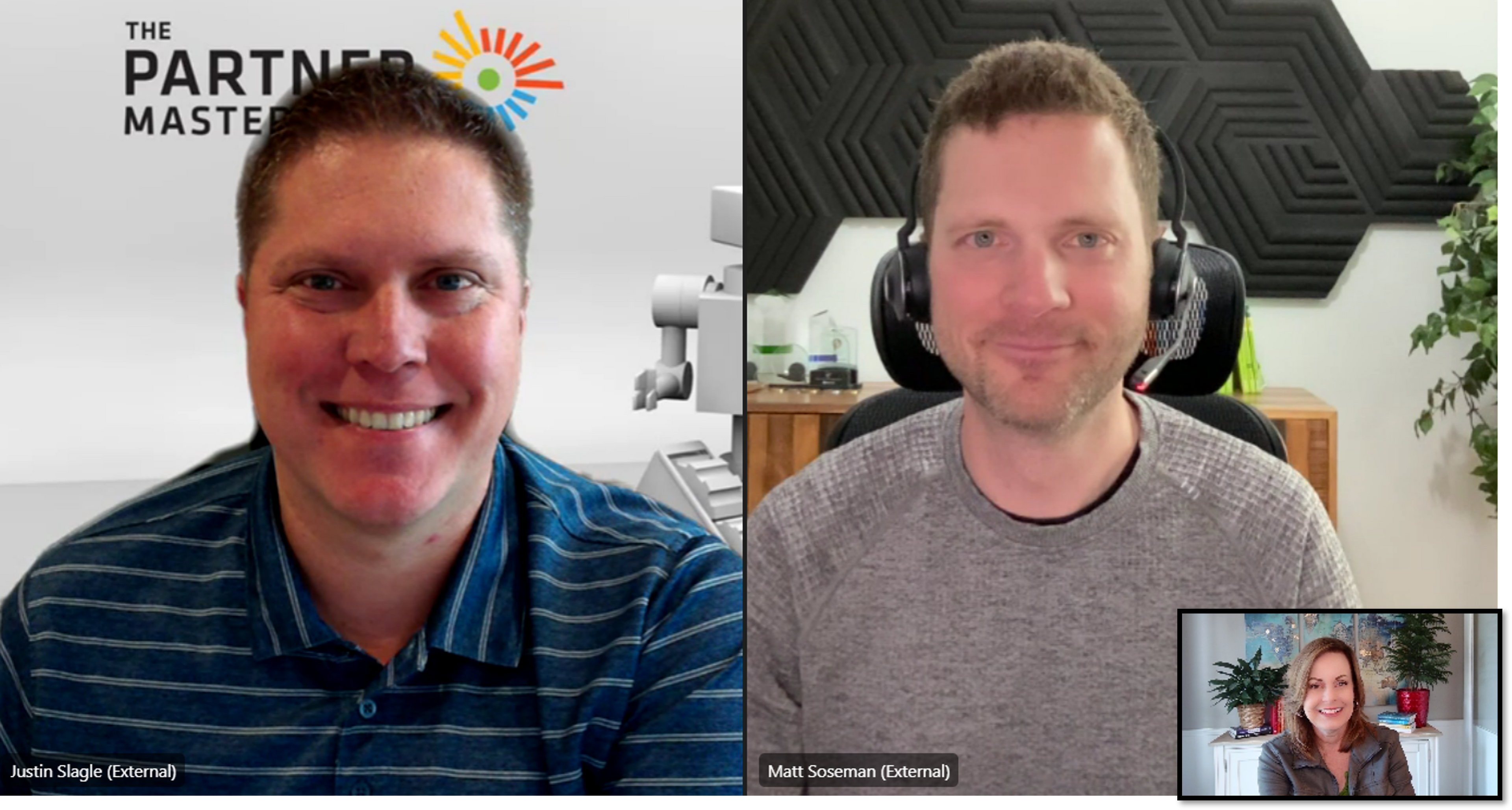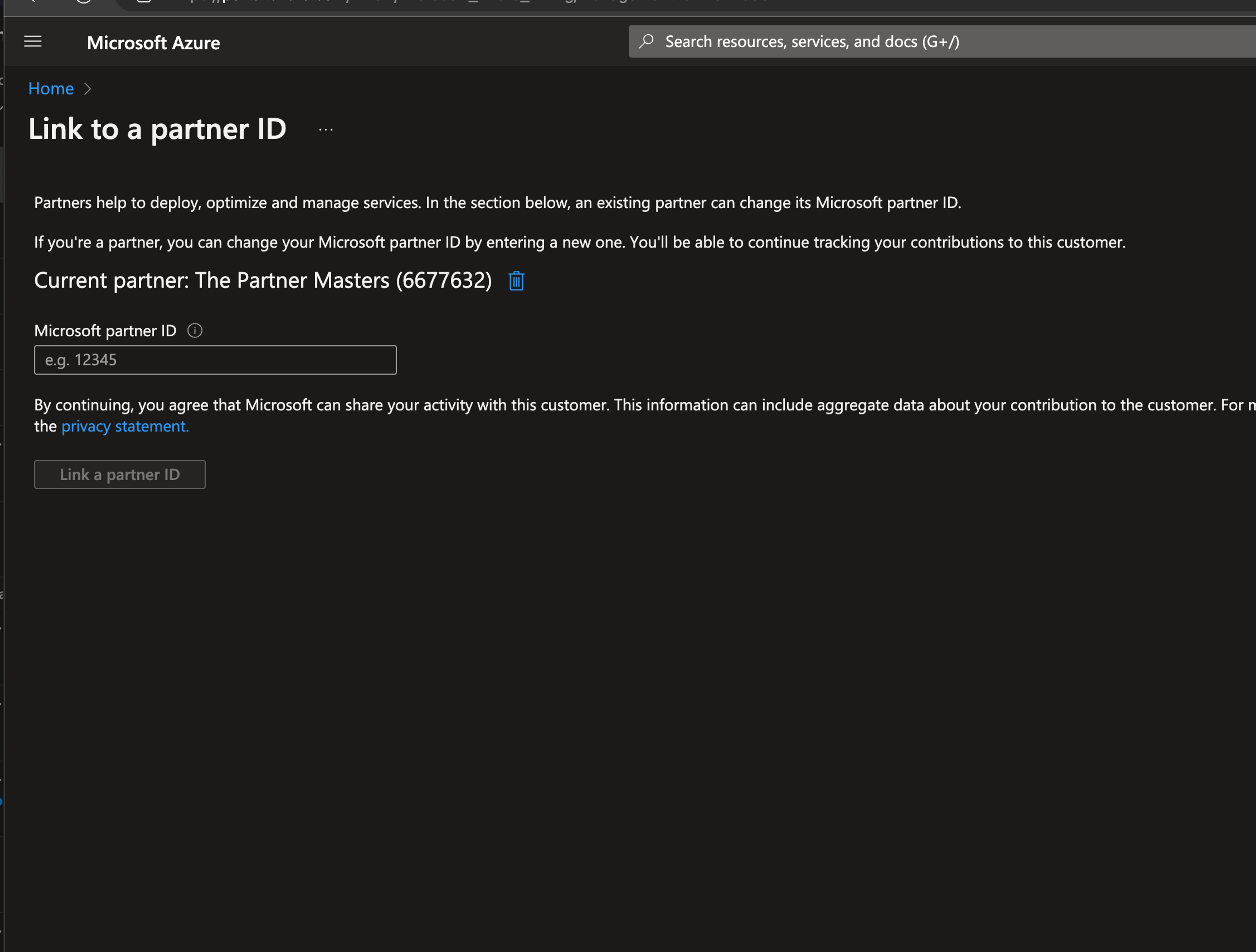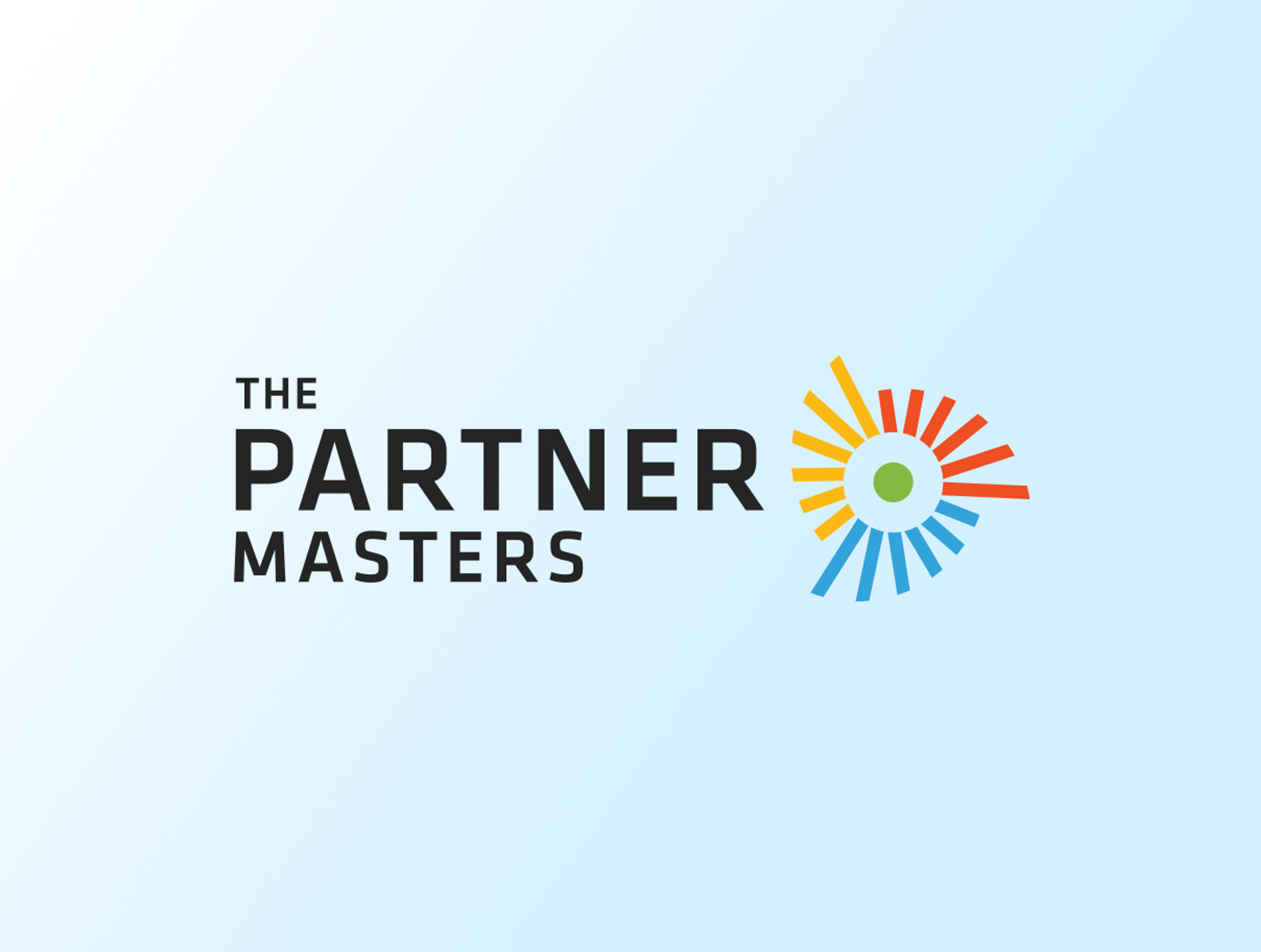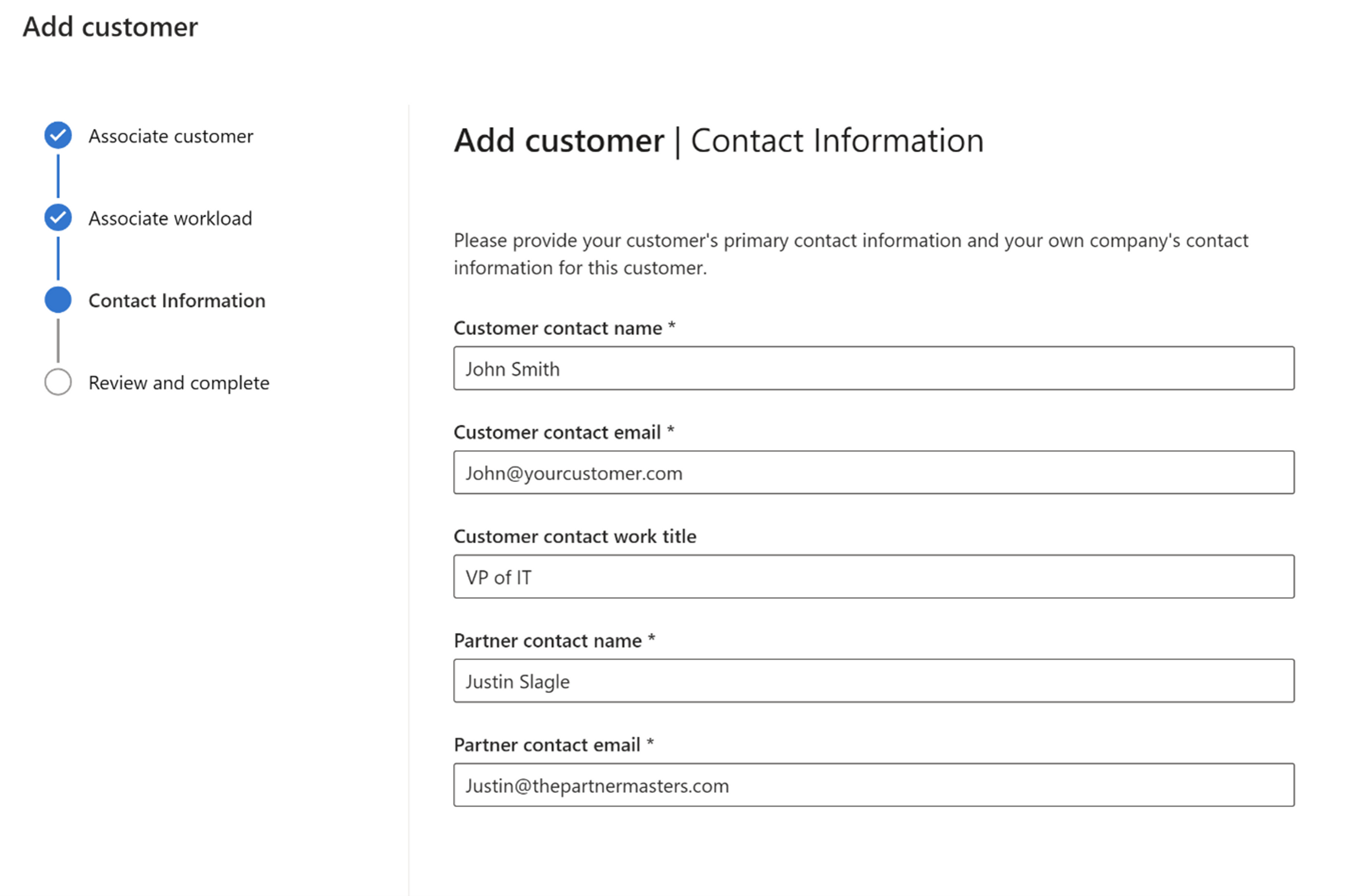
General Microsoft
How to Claim Microsoft Partner of Record (CPOR)
| 9 min read

- Justin SlagleCEO
Many partners we work with have struggled with understanding how and why to submit Modern Workplace CPOR claims can't get their claims approved. In this blog, we'll walk through the entire CPOR process, explaining the steps for claiming Partner of Record, and why it's such a big deal to Microsoft and partners.
For those looking to dive deeper, our TPM Managed Partner Program offers a wealth of resources, including the eBook "Mastering CPOR: Its Importance & Impact on Solution Designations," available in our exclusive portal.
Why CPOR Matters
Let's start with the why. Many times, I hear partners say that they sold the CSP licenses, so they don't need to do the CPOR tagging to get credit. While it may be true that you do receive Solution Designation points for CSP, you actually receive double the points if you also do CPOR than if you only sell CSP.
When you sell CSP licensing, Microsoft sees you as a transacting partner… someone that sells the licensing to customers. This is a very important partner to Microsoft, but the partner that is helping service the customer to drive growth is also extremely important.
Satya Nadella once said, "Consumption is the new currency." If customers are not using the software they purchase, then they likely won't renew. If you're not completing your CPOR claims for all customers (CSP and non-CSP), then Microsoft won't know that you're the partner that’s helping drive usage with each workload with your customers.
Who Should You Tag When Claiming Partner of Record?
So, who should you tag CPOR on? Any customer that you are working with on the services side of the business. You may have sold CSP licenses to them or another partner may have sold CSP to them. There are also customers that purchase directly from the Microsoft website and those that have an Enterprise Agreement with Microsoft. No matter how they purchased the licensing, you should claim CPOR for each of them to showcase to Microsoft that you're working on driving the usage.
Qualifying for MCI Workload Incentives Under the FY25 Program
Under the FY25 incentive program, MCI Workload Incentives are now based on the high-water mark (HWM) of customer usage. While there are still specific requirements, the key takeaway is that driving higher adoption is what unlocks incentives. I’ll do a full blog on the incentive side of this soon, but helping customers get the most out of their workloads continues to be a great way to maximize benefits.
Step-by-Step Guide to Claiming Partner of Record in Microsoft
Now that you understand a little bit more about the why, let's talk about the how.
1. Access the Partner Center
You'll first go to the Incentives tab within Partner Center. This is your starting point for managing all incentive-related activities and claims. Take a moment to familiarize yourself with the layout and options available in this section to make the process smoother.
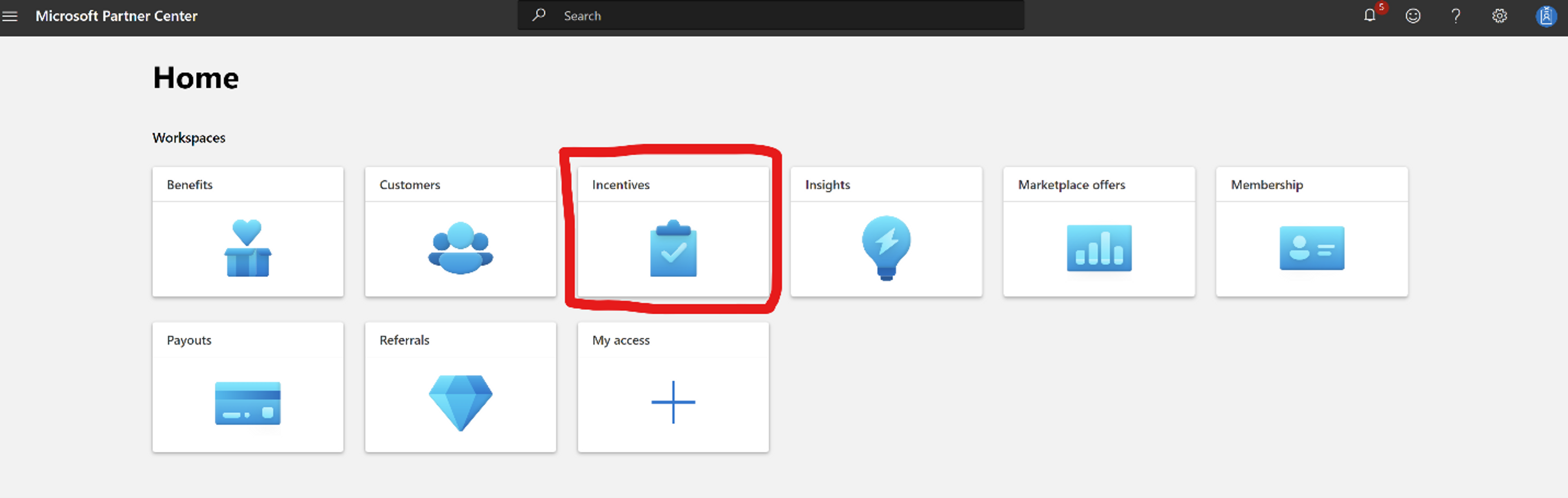
2. Initiate a Customer Claim
Then you'll go to the Customer Claims. This section is crucial as it allows you to manage and track all your claims. Make sure to review any existing claims to avoid duplication.
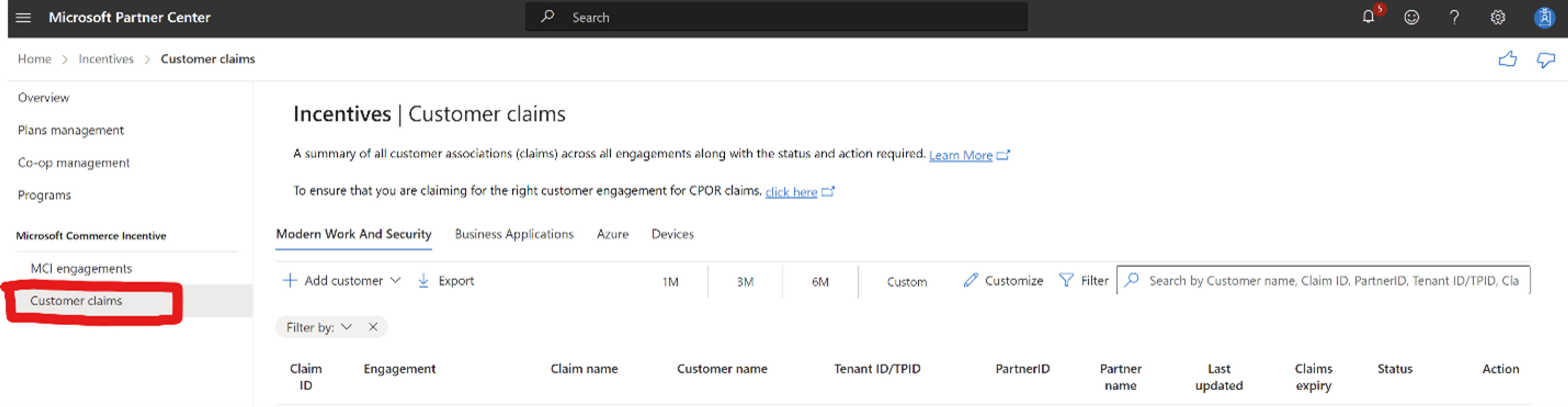
Next, click the “Add customer” dropdown. This option is specifically for adding new customers under the “Use or Consume” category, which is essential for CPOR.
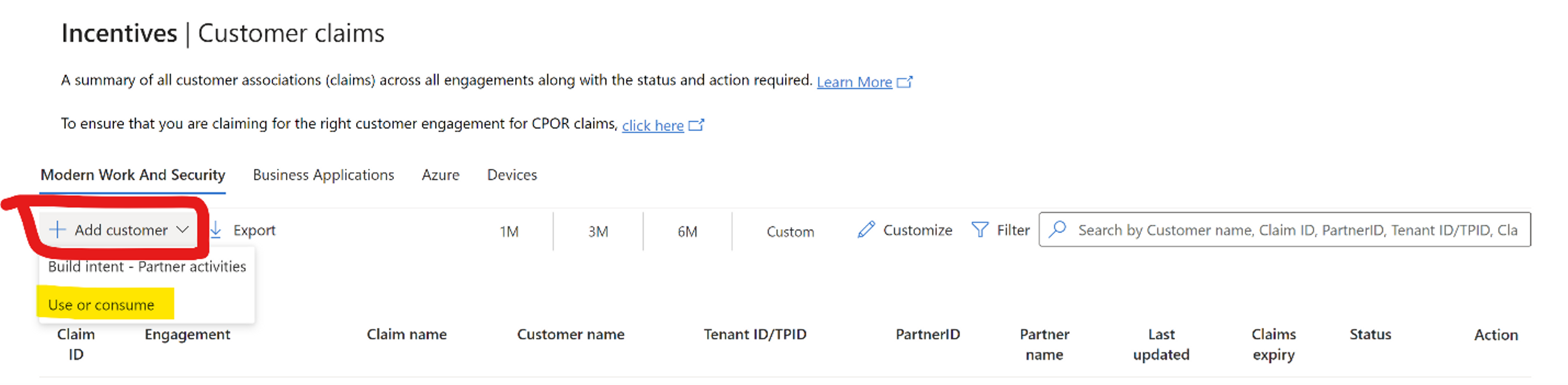
3. Complete the Claim Information
Then you'll complete the process by adding in the information requested. First, give the claim a name. You can call it anything you want. We usually call it whatever the customer name is plus "MW CPOR". Then you'll add the MCPP Location ID that you want to associate this to. Lastly, you'll need the customer tenant ID.
We've made this easy for you by integrating some great features into our portal’s AI chatbot, Copilot. Just enter “tenant ID lookup” and the customer's email domain (example - "thepartnermasters.com"), and Copilot will automatically provide the customer's tenant ID. Copy this number and paste it on your claim. Click “Next.
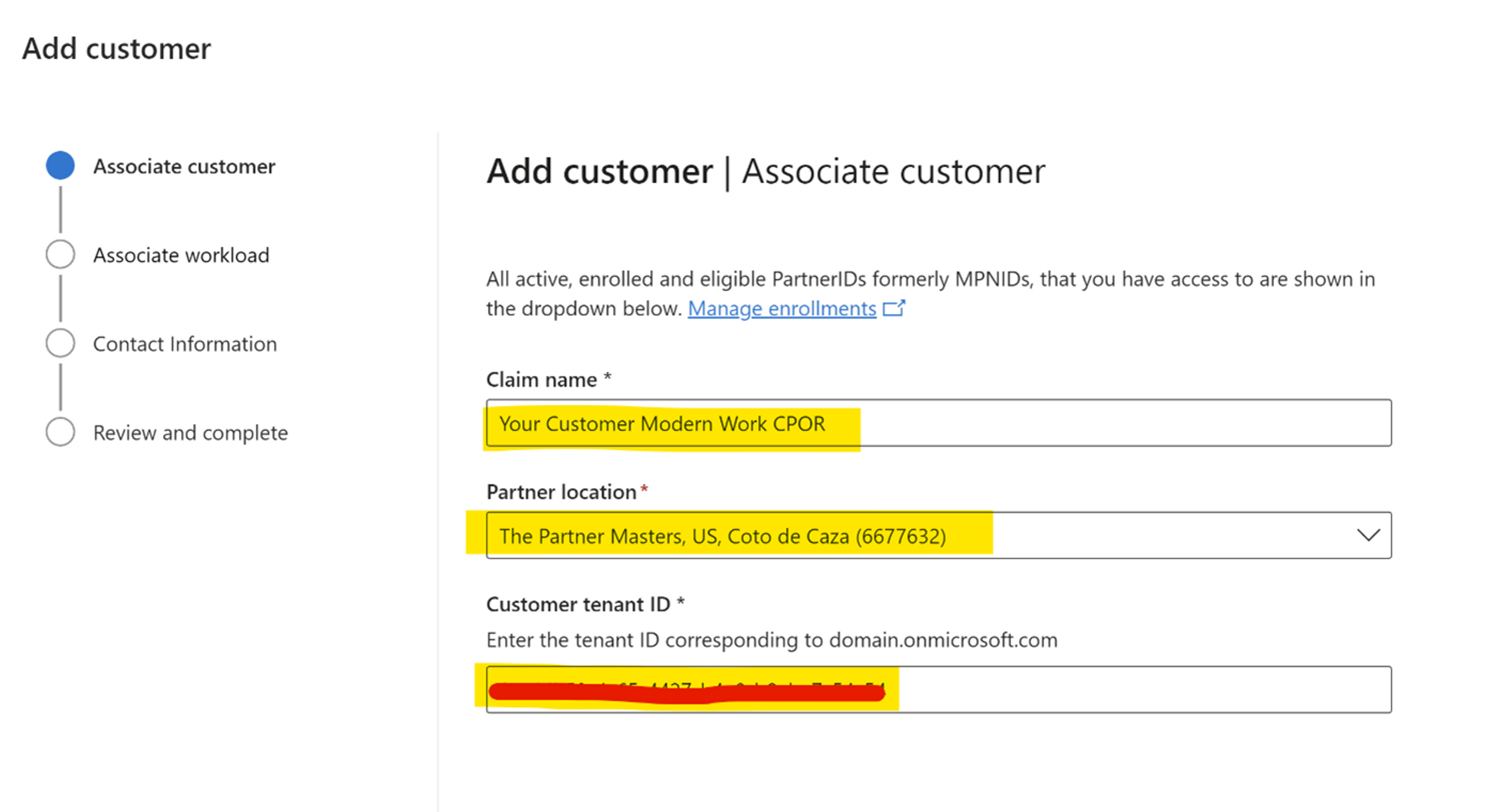
4. Select Workloads
You'll then select the workloads that you would like to associate with. The process recently changed where you can submit as many as you would like. You were previously restricted to only four. (TPM Best Practice - You do not only have to select the workloads that you proof of execution. You can also select workloads that you plan to work with the customer to drive usage. More on that later.) You may see that there are some workloads that are already "associated to another partner". When this is the case, you must have written customer proof that you are now the partner that has replaced the previous partner.
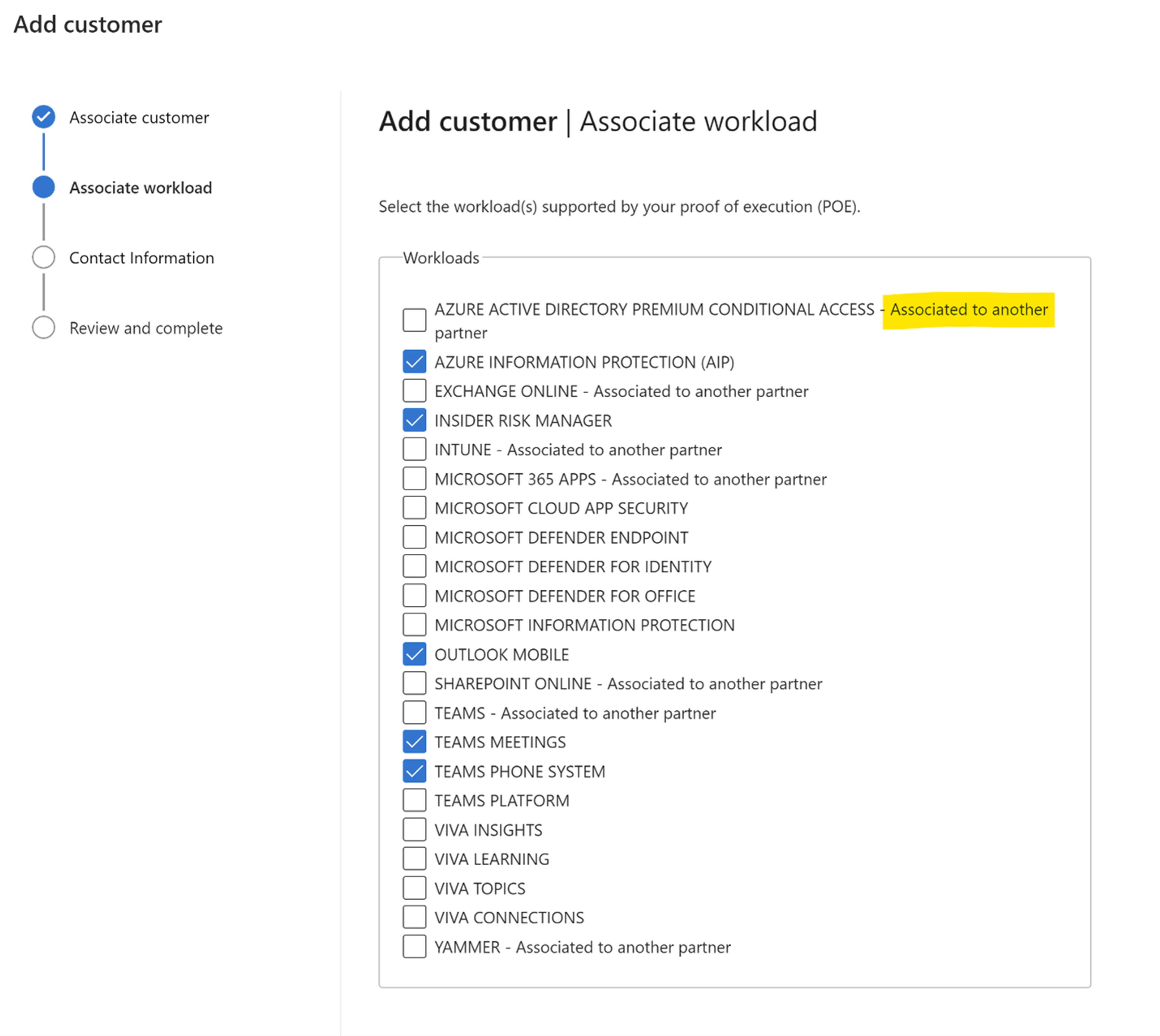
5. Enter Contact Information
Next, you'll enter your customer contact information and your information. The customer will not be contacted until AFTER the CPOR claim has been approved. You can inform the customer if you would like, but this is an opt-out process rather than an opt-in process. Meaning… the email that goes to the customer AFTER it has been approved simply tells the customer that you have been associated to the workloads and if they do not agree with it, then they can opt-out of allowing the claim. The customer does not have to give approval to you. They can only disapprove if they don't agree with the Microsoft approval.
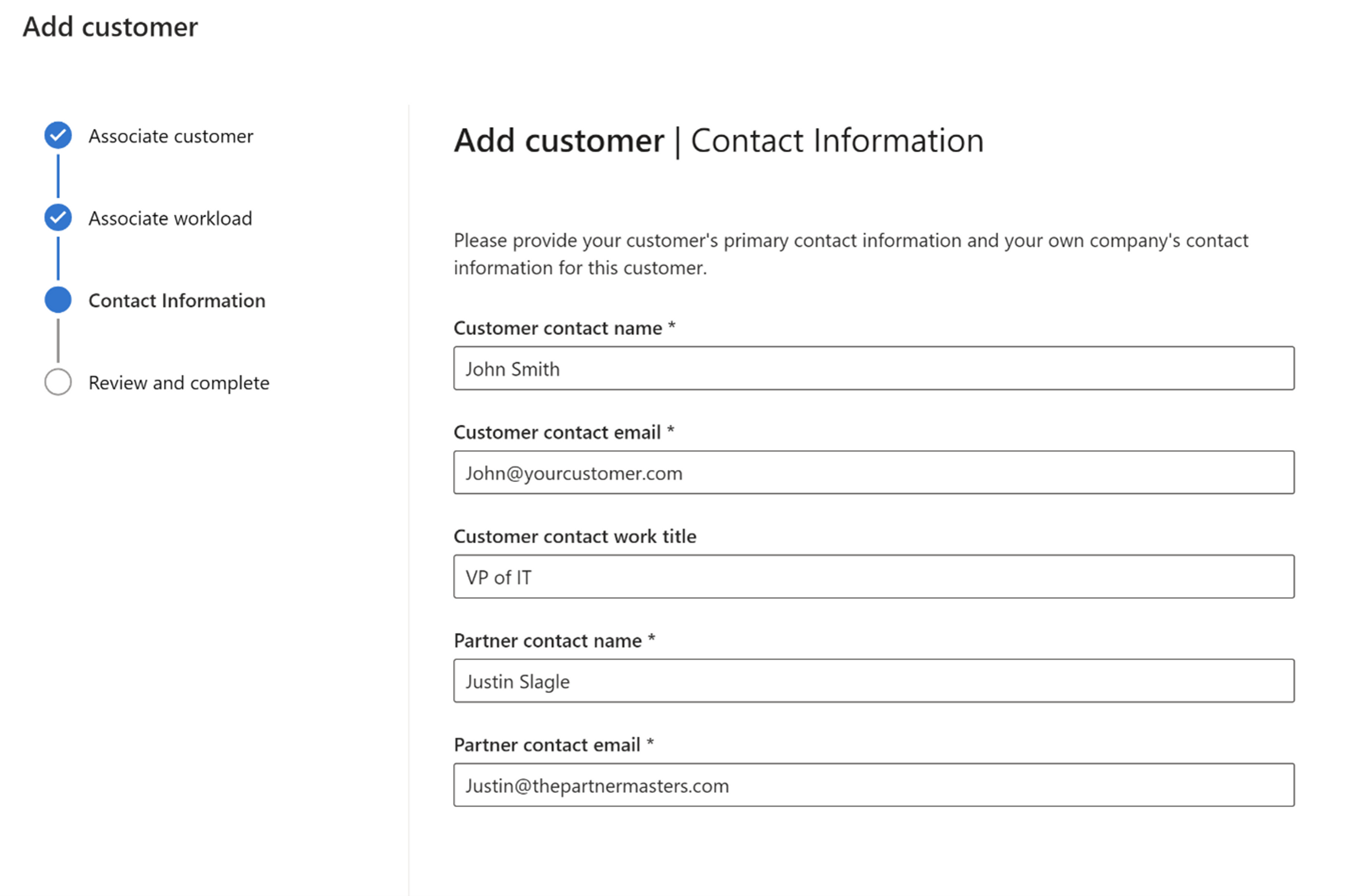
6. Add the Customer
Then, you'll click "Add Customer." This step officially registers the customer under your CPOR claim.
But that's not it. You're only halfway done. You'll need to click "Submit POE". Submitting the Proof of Execution validates your claim and demonstrates your active role in driving customer usage.
7. Submit Proof of Execution (POE)
This next part is the most important. You can review the information that you submitted in the previous screens, but if you scroll down a bit, there is more information that you need to include.
First, you'll need to include some information about what, when, where and how many. Did you complete a migration/deployment? When did you start and end? Where is the customer (country)? Approximately how many users are there?
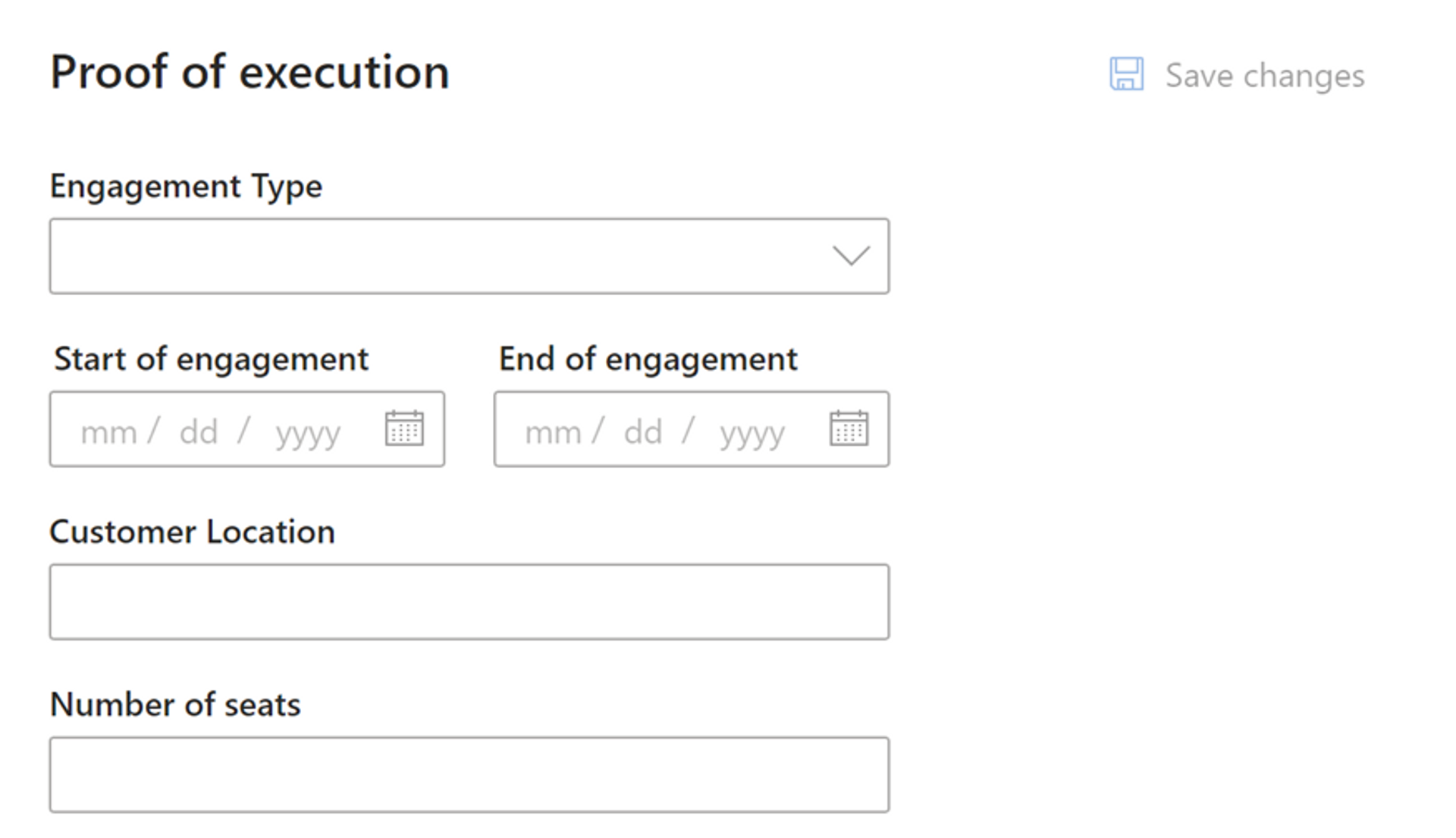
8. Provide Detailed Workload Information
Then, you'll need to submit your proof of execution. Your proof of execution must be electronically signed, and you must include the proof page from Adobe Sign, DocuSign or whatever electronic signature service you use. Also, this signature MUST be within the last 12 months. If you have an SOW that is still active, but it's over 12 months old, the CPOR approval team will just ask that you get email confirmation from the customer that you are indeed still working with them.
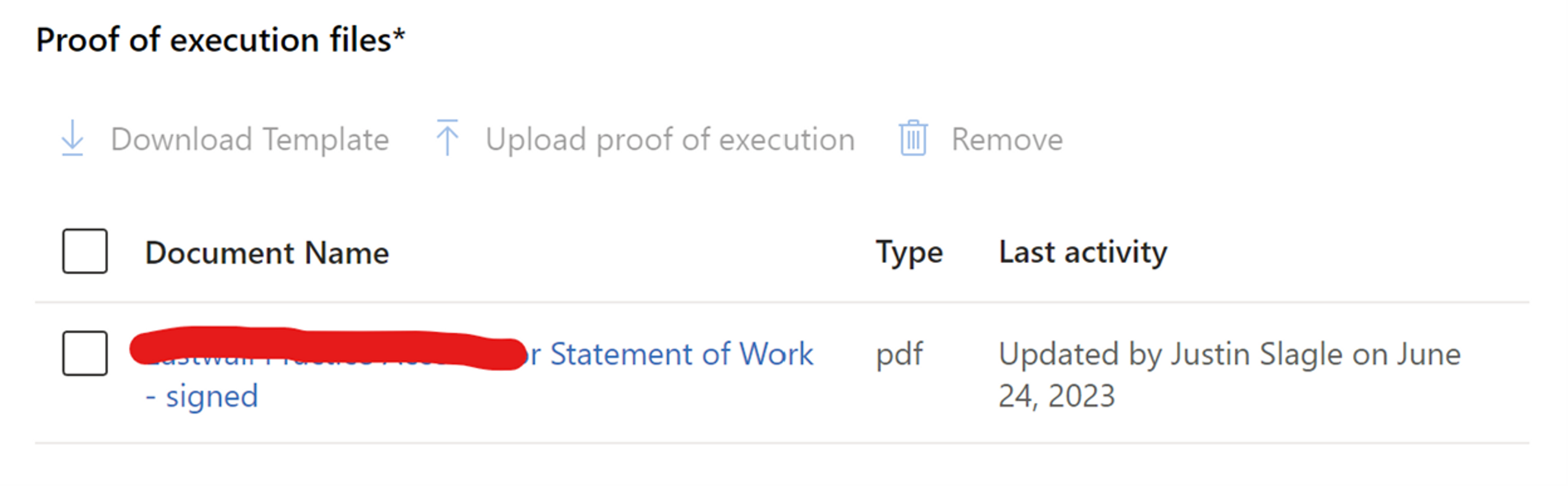
9. If Needed, Use Microsoft's Template for POE
If you don't have a signed document from the customer, Microsoft does provide you with a template that you can send to the customer for electronic signature. If you are using this template, make sure that you have checked every box on the form that you have submitted in the CPOR claim.

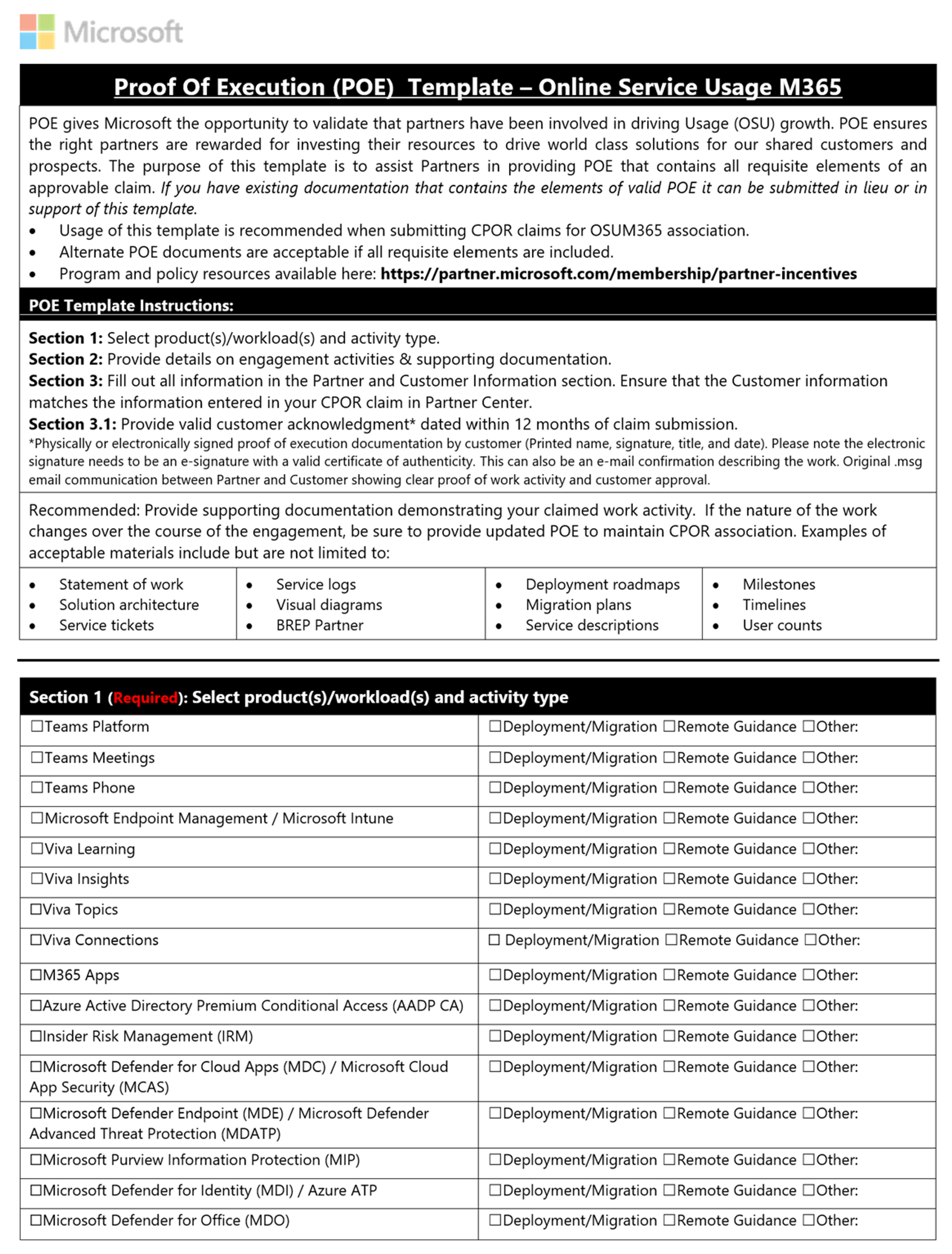
10. Detail Your Workload Execution
What the CPOR approval team is looking for is each workload called out in your proof of execution and exactly what you did or will do to drive usage. This may take some time to write out, but you'll want to include every workload on a separate line. It doesn't have to be overly descriptive, but it does have to paint a picture of what you'll be doing. Here's a couple of examples:
- Exchange Online - The customer currently has all users on E3 licenses. We will be reviewing the full licensing picture of each user and helping the customer understand if some users should be moved to Frontline worker SKUs.
- Defender for Office - The customer is currently using "ABC provider" for email link protection. We'll be delivering a workshop to help the customer understand that they already own software that does the same thing.
Finalizing Your CPOR Claim
Once you have completed all of these steps, you will be ready for officially submit your claim. It typically takes about 48 hours for the CPOR approval team to review your submission. They will either approve your claim or give you feedback on additional information that they need from you. Usually what we see are a few small requests:
- The POE was not electronically signed.
- The POE did not include the signed proof page.
- The POE was more than 12 months old.
- The POE did not include information on each workload that was submitted and there were not additional notes about each workload.
Post-Approval Process
Immediately after your claim is approved, your customer contact will receive an Opt-Out email from Microsoft. This email allows the customer to disassociate your CPOR claim. Again, this is opt-out, not opt-in. If the customer agrees with Microsoft's decision to associate you, they don't have to do anything. Here's a sample of the email that goes to the customer.
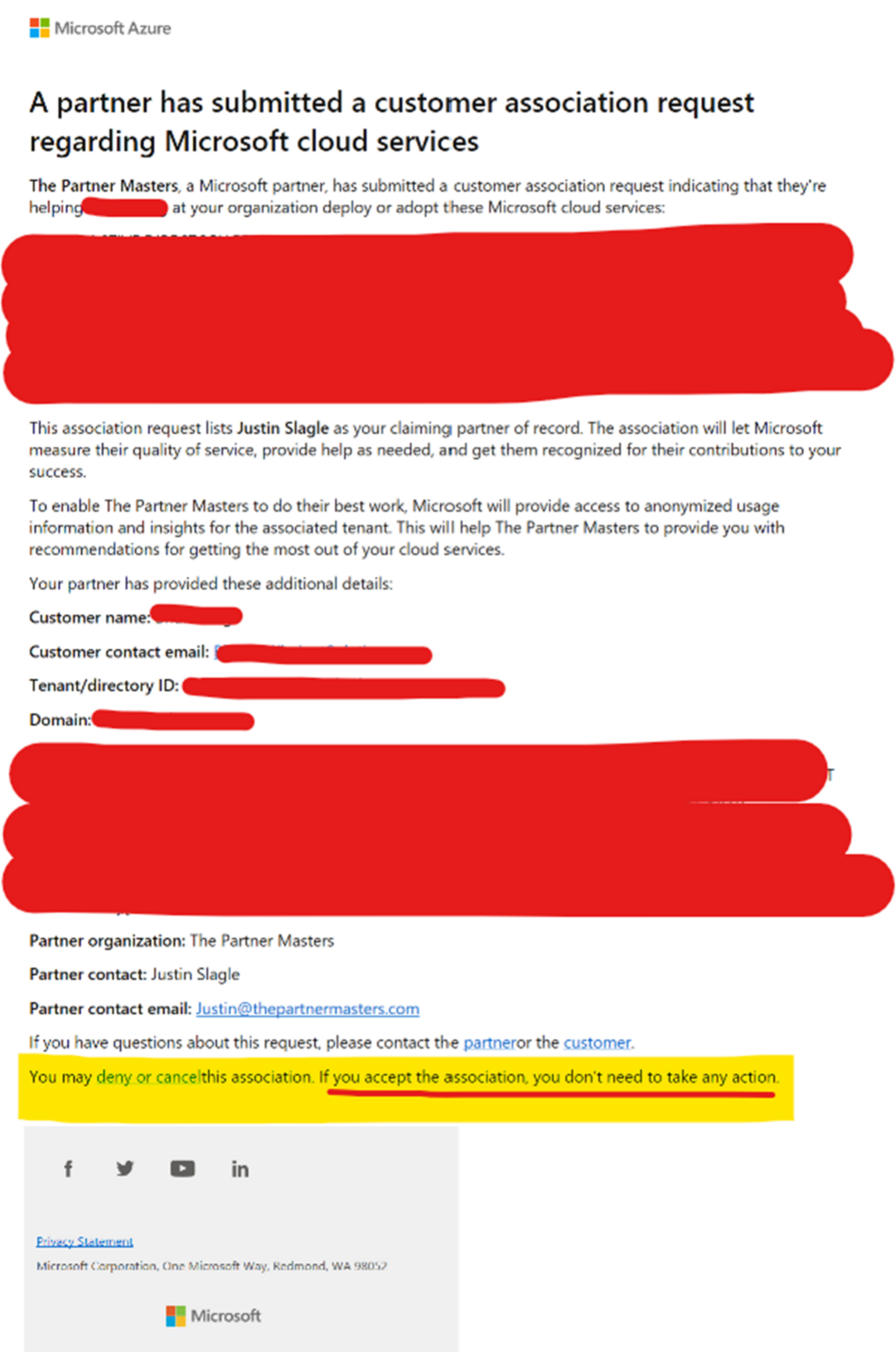
Leveraging CPOR for Business Growth
The customer has five days to deny the association. If the customer does not deny, then Microsoft will allow you to start seeing the customer insights within Partner Center. This is also where you will start to see the MCI Workload Incentives that are available for that customer (if any). We have made an easy link to help you view those Workload Incentives. We will do another blog in the future to help you understand all of the tenant insights available to you and how you can leverage this to sell more services to your customers!
If you’re ready to take your Microsoft partnership to the next level, join the TPM Managed Partner Program. Here, you’ll gain exclusive access to our knowledge base filled with exclusive forums, expert-led mastery calls, detailed reports, self-service resources, and so much more.
Sign up today and start leveraging the full potential of your partnership with Microsoft! In the meantime, let us know if you have success with your CPOR claims. And if you have any issues, send us an email! We're always happy to help! CPOR@thepartnermasters.com.